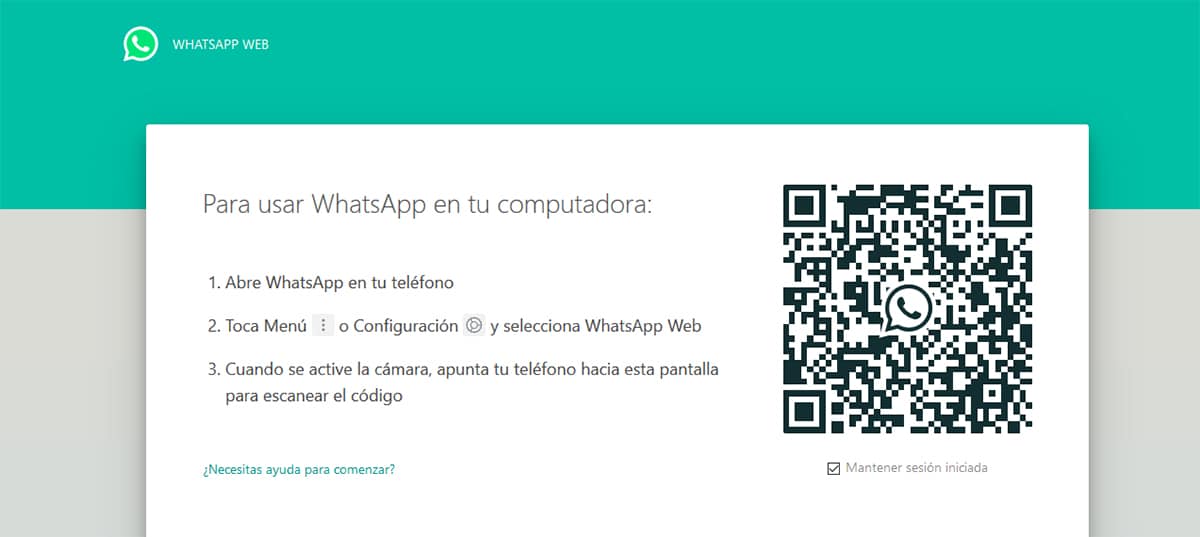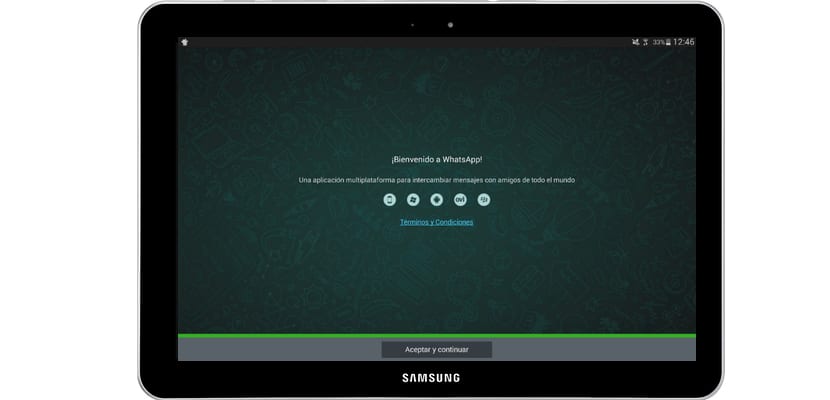
When they get home, there are not a few who abandon the mobile phone and turn to the tablet. However, we are faced with a stumbling block, WhatsApp for tablet It is not as popular as we imagined, and although many alternatives have emerged over time, you must have certain minimum knowledge to be able to have WhatsApp for Android tablet. The most popular are the tablets of the Korean Samsung, that's why download WhatsApp for Samsung tablet It shouldn't be too complicated, we want to show you how to do it.
Tablets have become popular over time, since their arrival the way we interact with screens has changed. However, they are in low hours, the gradual enlargement of the screens of smartphones have made many users increasingly find less meaning to tablets. However, the niche of users that still has some and that continues to have it as an entertainment option and to consume content at home, is quite large. Perhaps that is why there is no manufacturer of quality smartphones that does not have one or more tablets among its ranks, so then we are going to show you how to install WhatsApp on an Android tablet.
Download WhatsApp for Tablet for free
WhatsApp is absolutely free, so we can easily use WhatsApp. In the case of Android, its open system has many benefits, so it is as easy as going to the official WhatsApp website and downloading the WhatsApp .apk to install it on our tablet. Although the resolutions may not be optimal, depending on the size of the tablet we are using, the basic functions will be maintained. Most tablets will not allow us to download WhatsApp from the Google Play Store, so on this occasion the perfect alternative is the official WhatsApp website, in addition, this way we make sure we are downloading the latest version of WhatsApp Messenger for tablet.
Once installed WhatsApp on Android, the procedure is exactly the same as for any other device, a phone number, enter the activation code, and we can start chatting with our contacts.
When update whatsapp For tablets, the procedure to follow is the same as with any other application, although you have more information in the link that we just left you.

How to install WhatsApp on Wifi tablet without SIM
Here the problem arises with users who they don't use a SIM card in their tablets, that is, they do not have another card or other number with which to activate the WhatsApp account, so we have a serious problem. Well, WhatsApp is not a multiplatform application, that is, we can only have one number on one device. Another option is to buy a chinese tablet with 4G and give it a unique number.
The first alternative is to download any of these applications from the Google Play Store, they are applications that really clone WhatsApp Web client, and they will allow us to use WhatsApp on our tablet, in the same way as from our phone, with the same contacts and with our phone number. The good thing about this alternative is that it is the fastest and easiest to use, you just have to download the application from this link and scan the Bidi code from the WhatsApp settings section on our smartphone, we must click on "WhatsApp Web" in the smartphone to start the scanner.
The other method is directly use WhatsApp Web, we enter www.web.whatsapp.com and load the desktop version of our usual Android browser. At that point, we scan the Bidi code and it will start working as it does on the PC.
How to have WhatsApp on your mobile and tablet at the same time
If you are one of those who comes home and completely forgets about the phone and opts for the tablet to check social networks, emails, enjoy a Netflix series ... when your smartphone rings because you have received a WhatsApp, you don't have to get up running to see who has daring bother you in your hours of rest.
While from WhatsApp they continue to think about whether to launch a multi-device application, which allows access to the WhatsApp account from a browser or tablet without the smartphone being turned on, the only solution we have at our disposal to be able to check WhatsApp from our tablet it is through the browser.
WhatsApp allows us to access our WhatsApp from a computer through a browser, as long as the smartphone with the associated number is switched onSince it works as if it were a mirror, everything that is received and answered on the smartphone is reflected in the web version and vice versa.
For have WhatsApp on your mobile and tablet we must perform the following steps:
- First of all, we must open the browser that we normally use on our tablet and access web.whatsapp.com. It is recommended to use Firefox, Chrome or Samsung Internet Browser if we do not want to suffer from operating problems.
- In the event that the web version with the QR code is not displayed, we access the browser options and look for the option Request desktop site.
- Next, we take our smartphone and access Menu> WhatsApp Web and camera will be activated. Just below the QR code we find the option marked by default Keep me logged in. You don't have to uncheck the box if you don't want to have to go through the process every time you want to access WhatsApp from your tablet.
- Finally, we have to point the camera at the screen of our tablet so that recognize the QR code that all chats are shown and displayed in the browser as if it were the web version for computers.
Once we have configured WhatsApp on the tablet to be able to receive WhatsApp messages from our smartphone on the tablet, the ideal would be create a desktop shortcut of our tablet, to always have it at hand and not have to search through the desktop or application drawer of our tablet.
To create a shortcut to the web that we use to access WhatsApp from our tablet, we must click on the browser options menu and look for the option Add shortcut to page. At that time, a direct access will be added to the desktop of our tablet, a direct access that will open the default browser to access the WhatsApp account as if it were an application.
This process you don't have to do it every time that we want to access our version of WhatsApp on the tablet, only the first time. One aspect that we must take into account regarding this function is that if through the application settings, we close all WhatsApp web sessions, we will have to carry out this process again, and WhatsApp will eliminate the permission that it had given to the browser to allow access from another device other than the smartphone, so we will have to redo the process.